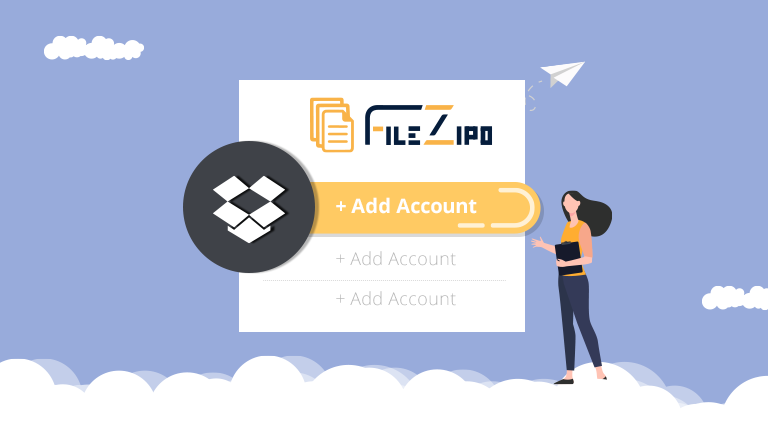
Few Simple Steps to Add new DropBox Account in File ZIPO
1. Open the FileZIPO application from App Launcher & Click on “Manage External Accounts” tab
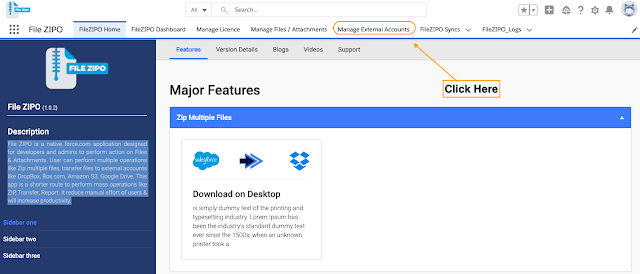
2. Click on Dropbox.
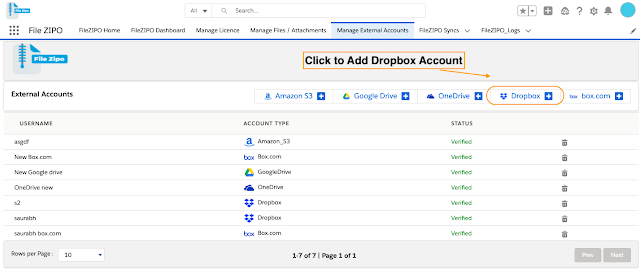
3. It will open below popup with instructions
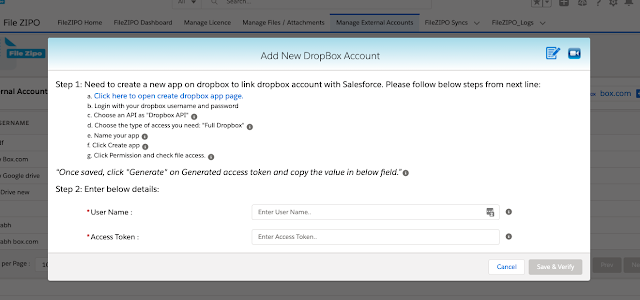
4. Follow all the instructions defined in Step 1 to get the access Token. Here is the detailed explanation for each step:
a. Open this Link Click Here
b. Login with your Dropbox username and password.
c. Choose an API as “Dropbox API”.
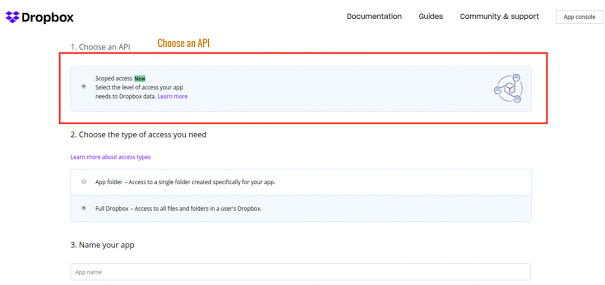
d. Choose the type of access you need: “Full Dropbox”.
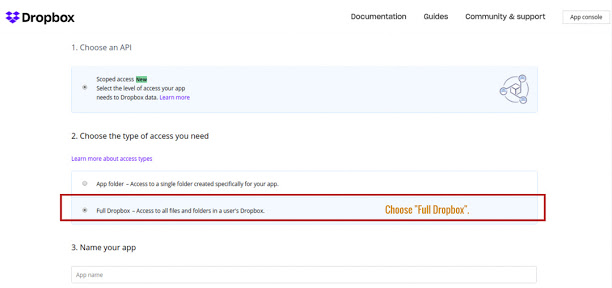
- Name your app

- Click Create app
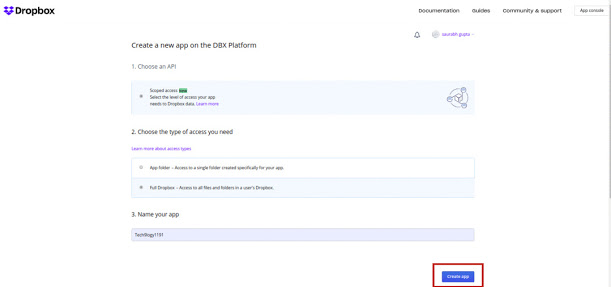
- Click Permission and check file access.
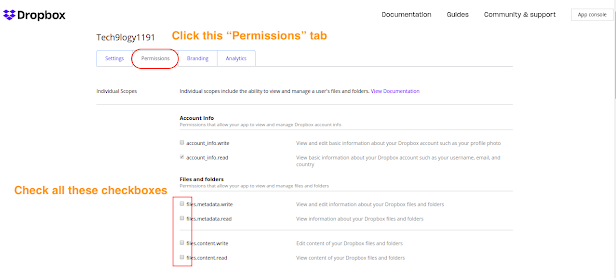
- Once saved, click “Generate” on Generated access token and copy the value in below field.

5. Once token is generated, just copy it and place in the Step 2 of the popup.
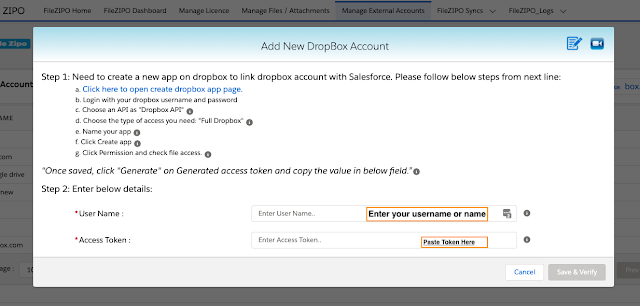
6. Click Save & you are done. We are ready to save or transfer files from Salesforce to Dropbox or via versa.
***************************************************************************************************
Have you started using FileZIPO yet? Get this revolutionary application and make your Salesforce file storage effortless and pocket-friendly. Click here to install the latest version of FileZIPO application in your Salesforce instance & explore its complete benefits for you.
For any queries or suggestions, you can contact us at https://filezipo.io/#contact or mail us: support@ayansoftwares.com. Our File ZIPO Expert will help you get the best out of it.
We appreciate your valuable inputs.
This tool is available on Appexchange and Click on below button to install the
latest version of File ZIPO


