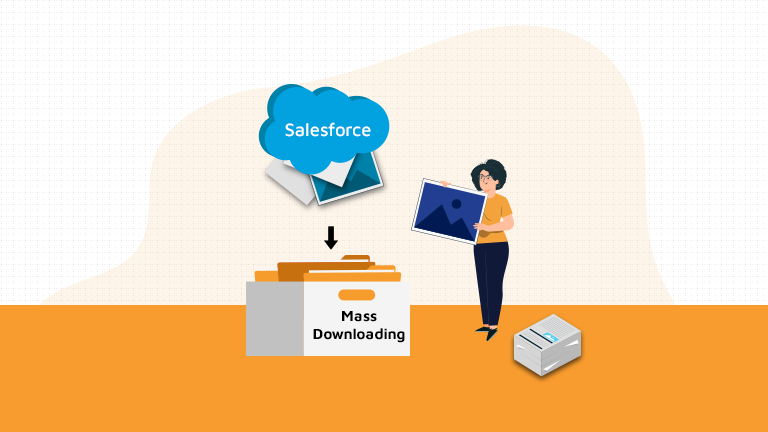
ABC Company is using Salesforce to manage its different vendors and their information.
They have lot of vendors (Vendor A, Vendor B) from which the company purchases lot of useful goods and services. Each vendor has lot of documents related to it. The documents can be vendor documents, Invoices, Order form etc
Julie (Account Manager) has to perform two major activities:
- For each Vendor, make a folder of all the documents
- Store that Consolidated Zipped File on the Company Google Drive account
These type of work requests would take much more effort and time, but with our Salesforce Appexchange File ZIPO App, user can perform these action in a few clicks.
She can perform her task in few simple steps:
- Install the File ZIPO application in Salesforce
- Click the button and Download vendor documents in ZIP file
- Save ZIPPED File on External Google drive account
- Done.
Benefits of using File ZIPO Application for Mass Download:
- User can download single or multiple (Files / Attachments / Documents) in single GO.
- Downloaded Files can be saved on Desktop
- Simple Point & Click UI only.
Let’s see how she can Mass Download the documents
Few Simple Steps to Download multiple Documents:
Step 1:– Open the File ZIPO application from the App Launcher & click on “Download / Sync / ZIP” tab.
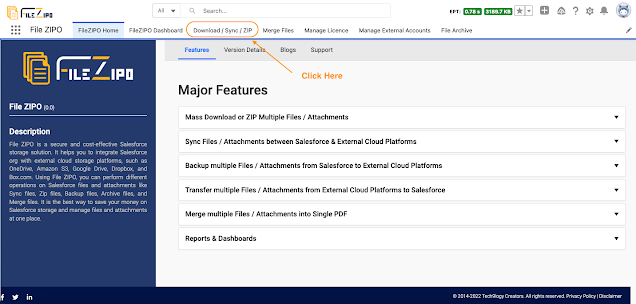
Step 2:- It will open the below screen and select “Only Documents” options
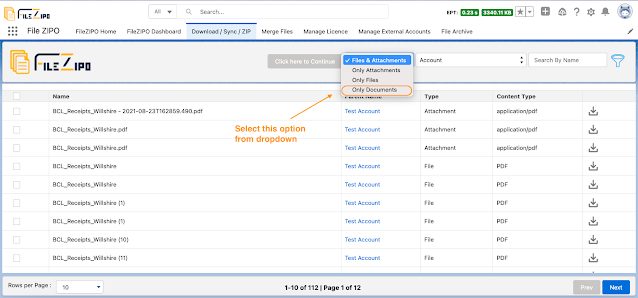
Step 3:-. Select single or multiple rows of Documents which belongs to same or different folders
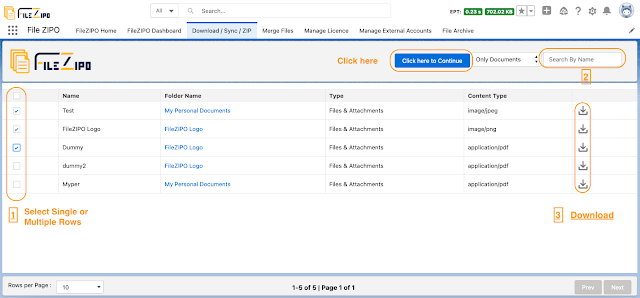
Above image has some features (each number has its description as below):
- User can select single or multiple document rows of different folders
- User can search any specific document with the document name
- User can download individual document file by clicking on “Download” icon on each row
Step 4:-. Once this button “Click Here to Continue” is clicked, it will open a popup
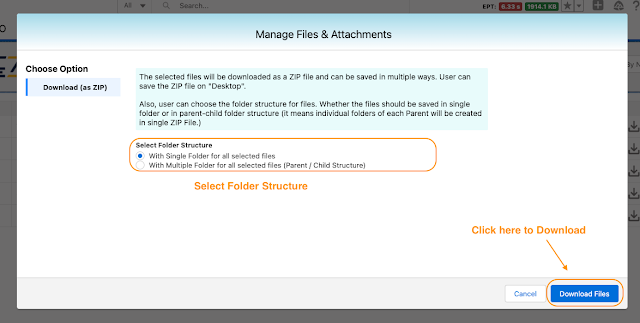
Here user can choose the type of folder structure:
- With Single Folder for all the selected files
- With Multiple Folder for all the selected files in Parent-Child Structure (it means individual folder of each parent will be created in single ZIP file)
Once folder structure is selected, user can click on “Download Files” to complete this action.
***************************************************************************************************
Have you started using FileZIPO yet? Get this revolutionary application and make your Salesforce file storage effortless and pocket-friendly. Click here to install the latest version of FileZIPO application in your Salesforce instance & explore its complete benefits for you.
For any queries or suggestions, you can contact us at https://filezipo.io/#contact or mail us: support@ayansoftwares.com. Our File ZIPO Expert will help you get the best out of it.
We appreciate your valuable inputs.
This tool is available on Appexchange and Click on below button to install the
latest version of File ZIPO


