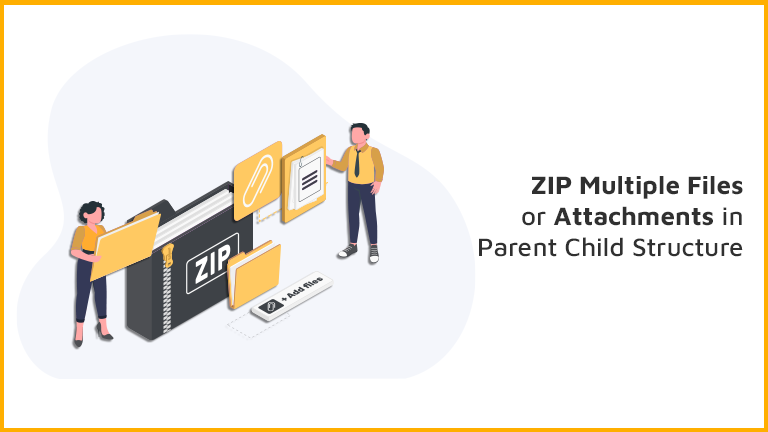
ABC Company is using Salesforce to manage its different vendors and their information.
They have lot of vendors (Vendor A, Vendor B) from which the company purchases lot of useful goods and services. Every vendor has lot of Files/Attachments related to it like vendor documents, Invoices, Order form etc.
Julie (Account Manager) has to perform one major activities:
- For each Vendor, make a folder of all the Files/Attachments
These type of work requests would take much more effort and time, but with our Salesforce Appexchange File ZIPO App, user can perform these action in a few clicks.
She can perform her task in few simple steps:
- Install the FileZIPO application in Salesforce
- Click the button and Download vendor files/attachments in hierarchical folder structure
- Done.
Let’s see how she can Mass Download files/attachments.
Stay up to date with the latest in File ZIPO - Latest features, offers, news, tips and more
Few Simple Steps to Download multiple files in Parent Folder Hierarchy:
Step 1. Open the FileZIPO application from App Launcher & Click on “Download / Sync / ZIP” tab.
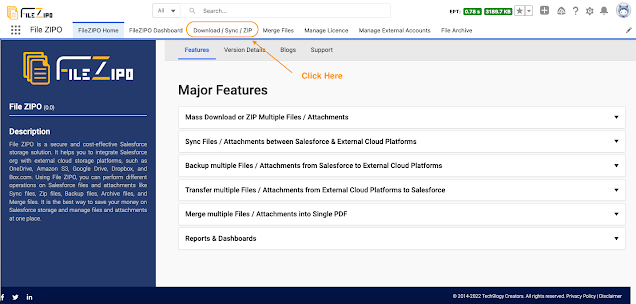
Step 2. It will open the below screen
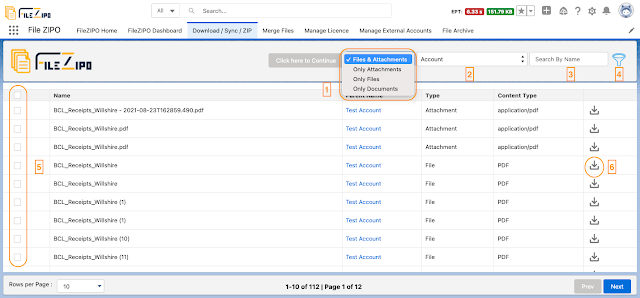
Above image has some features (each number has its description as below):
- Select the type
- Select the name of the Object for which user needs to see files/attachments
- User can filter the rows by the file/attachment name
- User can use advance filter to filter the rows by User, Date, Object, keywords
- Select single or multiple file/Attachments.
- User can download individual file using download icon in the last column of each row.
Step 3. Select the rows & click this button “Click Here to Continue“. Once clicked, it will open a popup
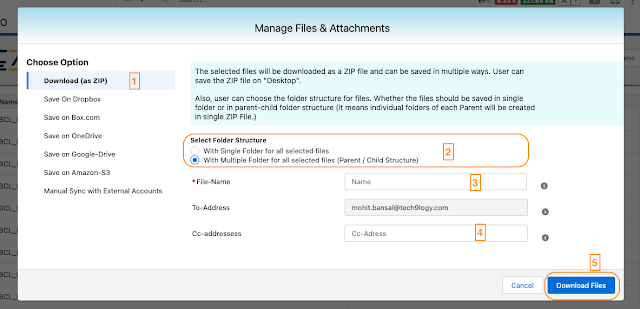
Above image has some features (each number has its description as below):
- Choose the type of option as “Download (as ZIP)”
- Choose Folder Structure as “Multiple Folder for all selected files (Parent / Child Structure)”
- Enter Your ZIP File name.
- User can add multiple CC Address (separated by comma)
- Click on “Download Files” Button to initiate the process to ZIP in Parent folder hierarchy.
Step 4. Once “Download Files” button is clicked, user will receive an email on “To Address” and “CC Addresses” once the selected files / attachments are ready to download. The email has a link to download the ZIP file. User can download the ZIP file from email.
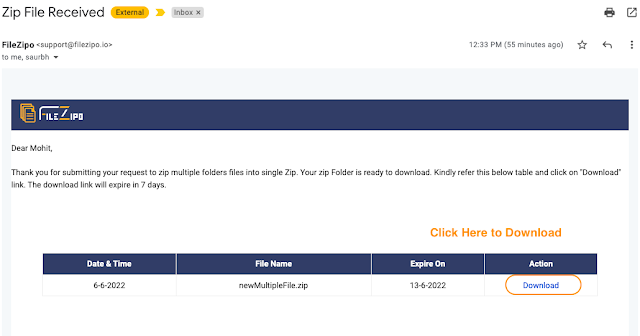
***************************************************************************************************
Have you started using FileZIPO yet? Get this revolutionary application and make your Salesforce file storage effortless and pocket-friendly. Click here to install the latest version of FileZIPO application in your Salesforce instance & explore its complete benefits for you.
For any queries or suggestions, you can contact us at https://filezipo.io/#contact or mail us: support@ayansoftwares.com. Our File ZIPO Expert will help you get the best out of it.
We appreciate your valuable inputs.
This tool is available on Appexchange and Click on below button to install the
latest version of File ZIPO


